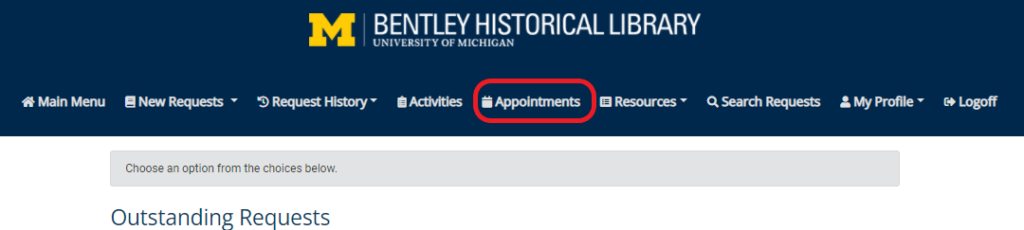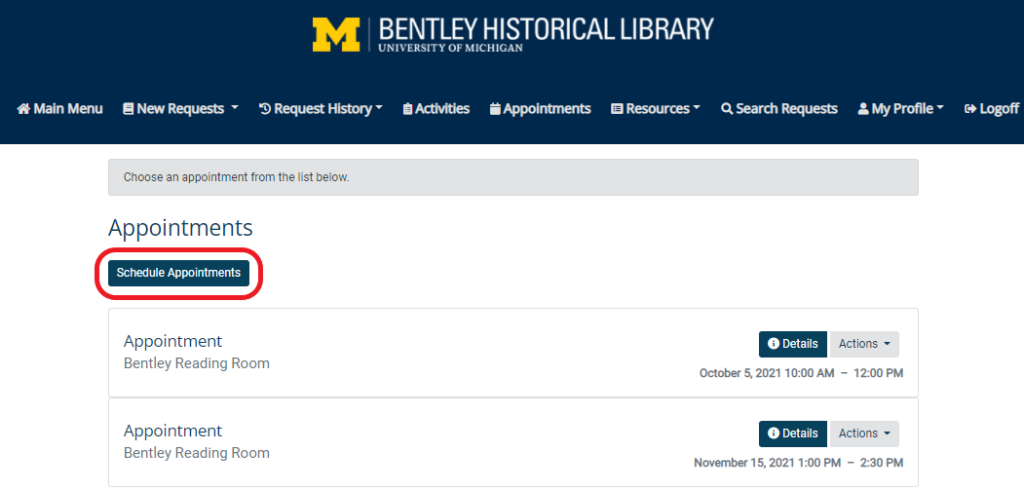The Bentley Historical Library is open to the public, and each person must register for their own Bentley research account prior to their visit. We no longer require you to request an appointment; however, it helps ensure we have available space in our Reading Room and check that your material is available onsite.
If you know when you’ll be visiting the library, you are able to request an appointment up to 24 hours in advance using your research account. Please know you can’t edit your appointment online if it’s within 24 hours of your visit. If you have any questions or need to reschedule, please email bentley.ref@umich.edu.
There are two ways to make an appointment using your research account:
Option 1: make an appointment with your request to see material in our Reading Room
Option 2: make an “empty” appointment if you already requested material or are returning for multiple days
Option 1: How to Make an Appointment (with your request for material)
1.) When you make an appointment, please let us know what you want to see while you’re at the library. That means you’ll need to first register for a research account, then request materials. If you’re not sure what materials you’ll need, please fill out the Ask an Archivist form so we can help.
2.) Review your request information, then under Appointment, either 1) click on the “New Appointment” button to view available dates/times or 2) select an existing appointment from the drop-down menu. You may request material with “No Appointment” to save it to your account.
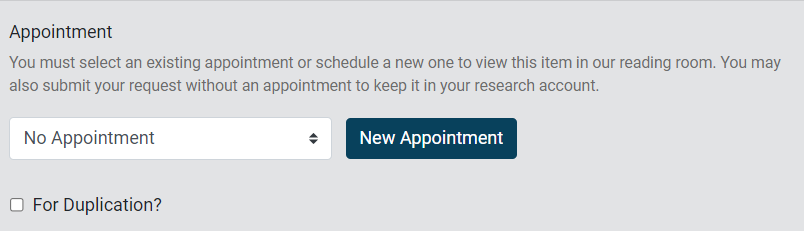
3.) To set a new appointment, double-click in the calendar’s white space, which are available dates and times (please wait about 10 seconds for your browser to load this grid!):
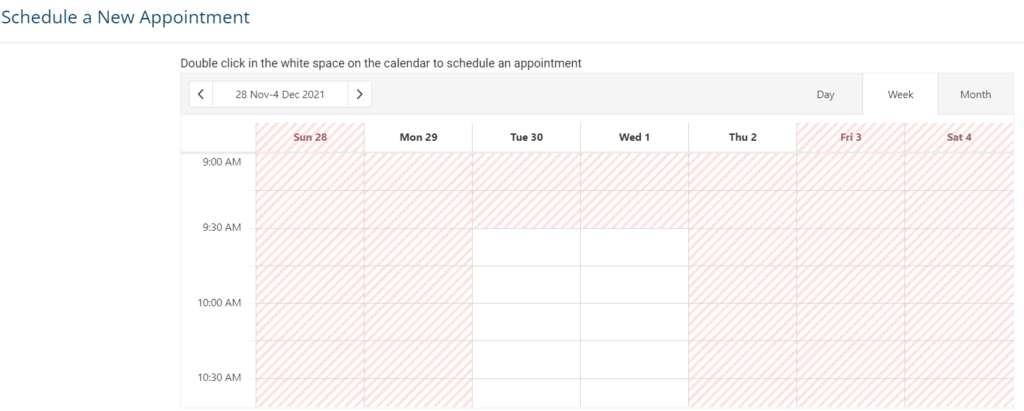
4.) Fill in the pop-up window with the length of your appointment and click the “Schedule” button:
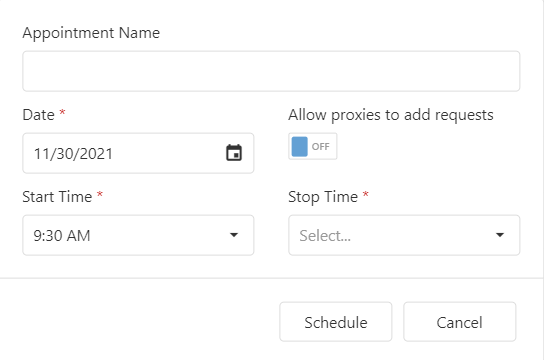
5.) Your appointment will appear as a blue block in the grid. Click “Close” in the lower right-hand corner to close the appointment selection window.
6.) Click the “Submit Request” button. We will email to confirm your visit date and time.
Option 2: How to Make an “Empty” Appointment (if you already requested material or are returning for multiple days)
1.) Click the Appointments menu at the top of your Bentley research account:
2.) Click the “Schedule Appointments” button:
3.) Double-click in the calendar’s white space, which are available dates and times (please wait about 10 seconds for your browser to load this grid!):
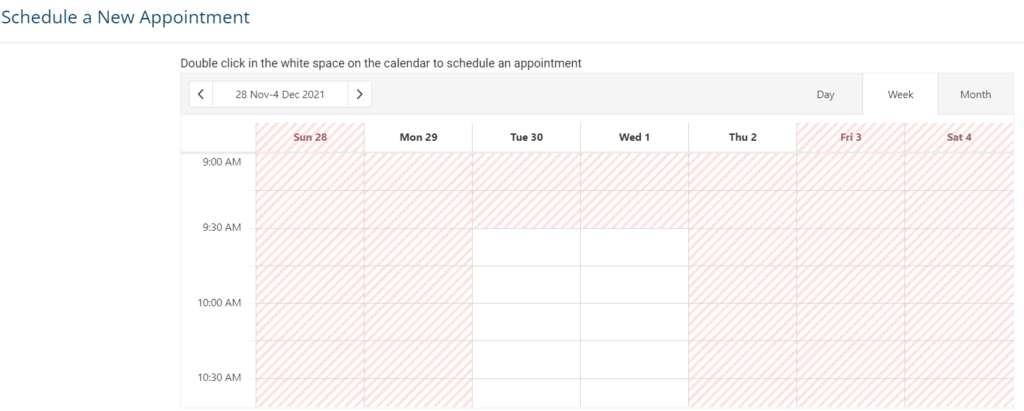
4.) Fill in the pop-up window with the length of your appointment and click the “Schedule” button:
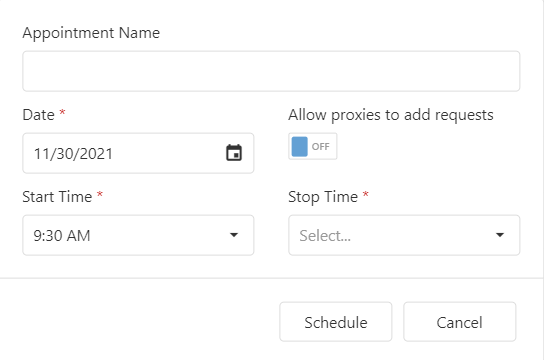
5.) Your appointment will appear as a blue block in the grid. You can create another appointment, or click “Close” in the lower right-hand corner to close the appointment selection window. We will email to confirm your visit date and time.