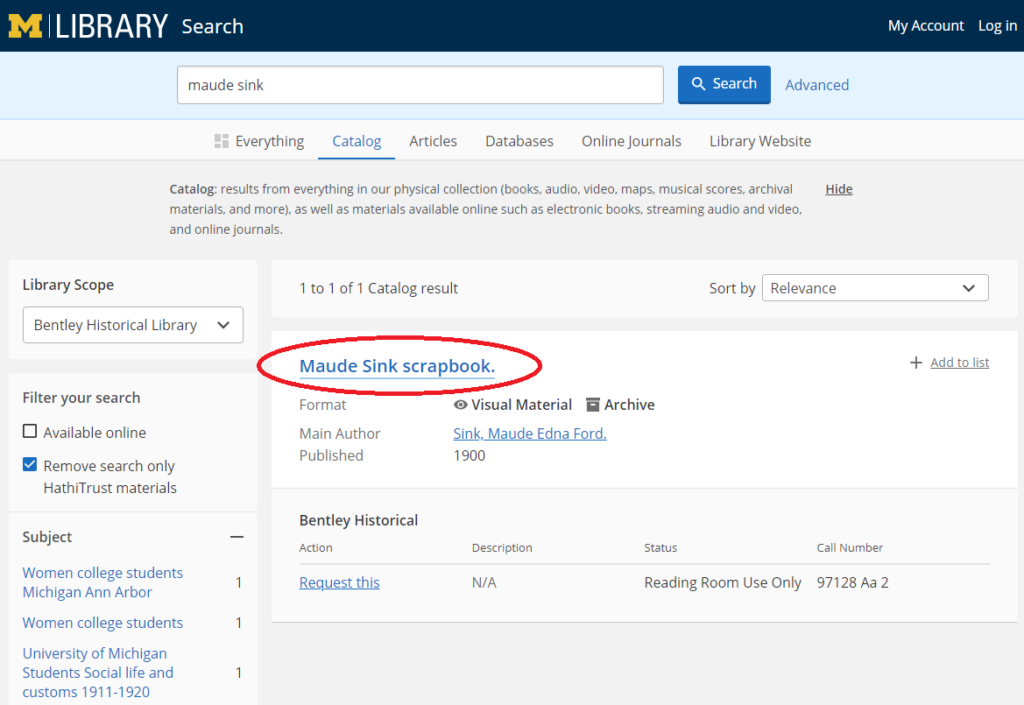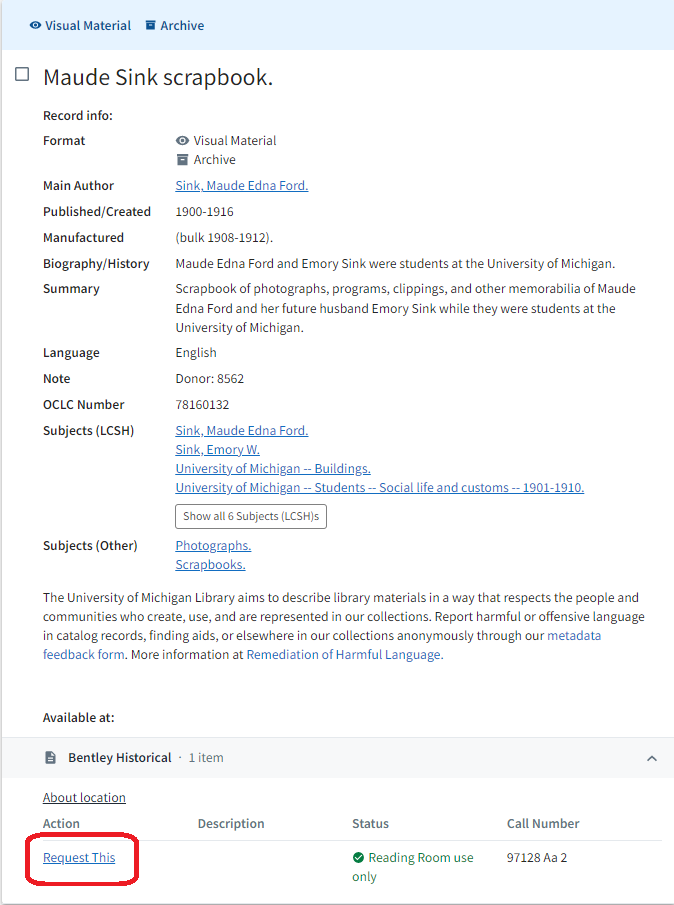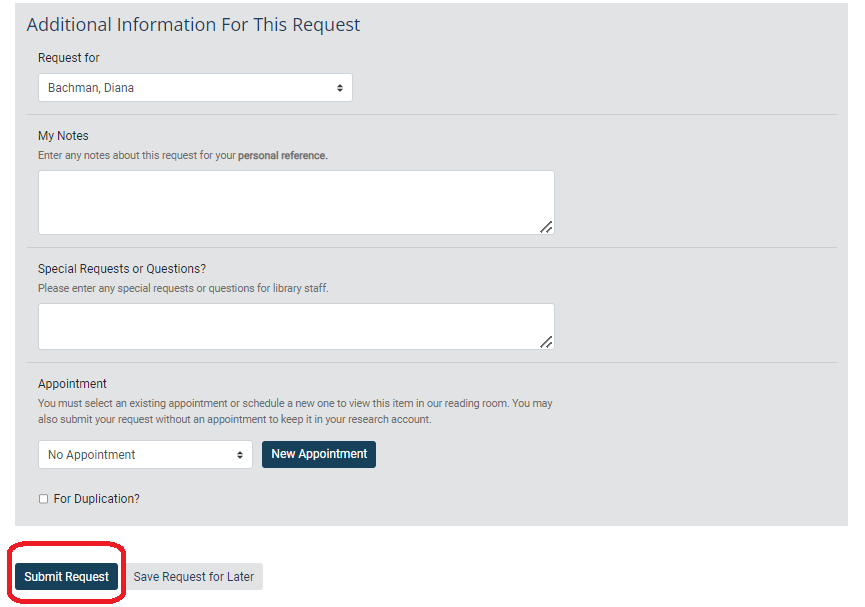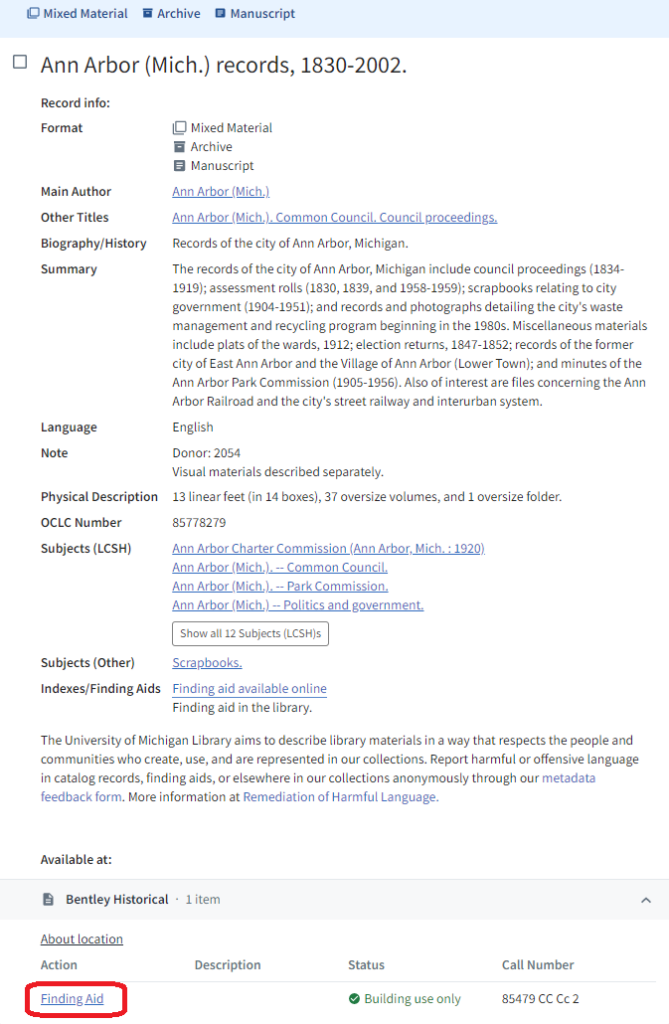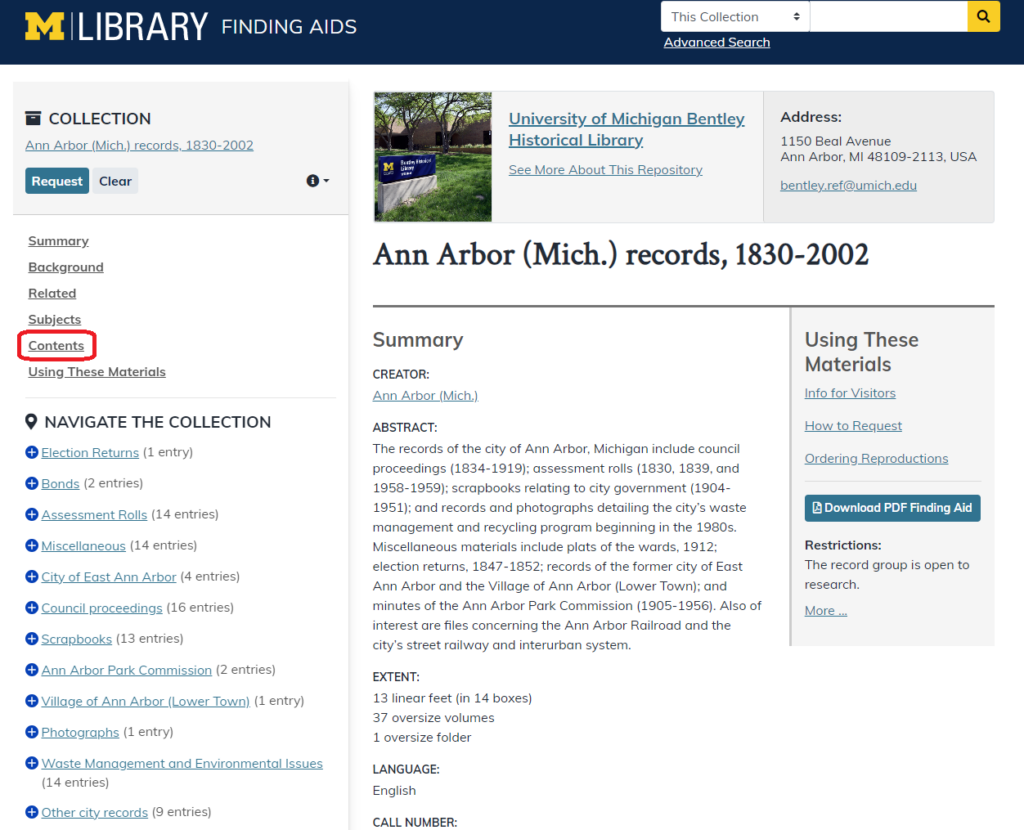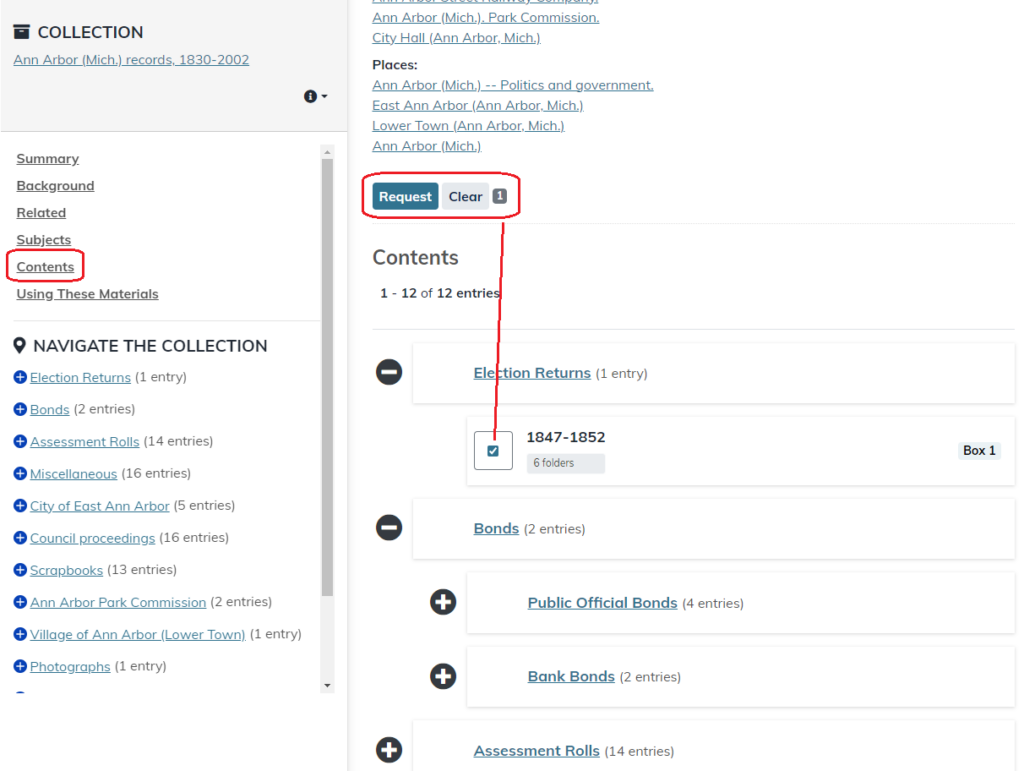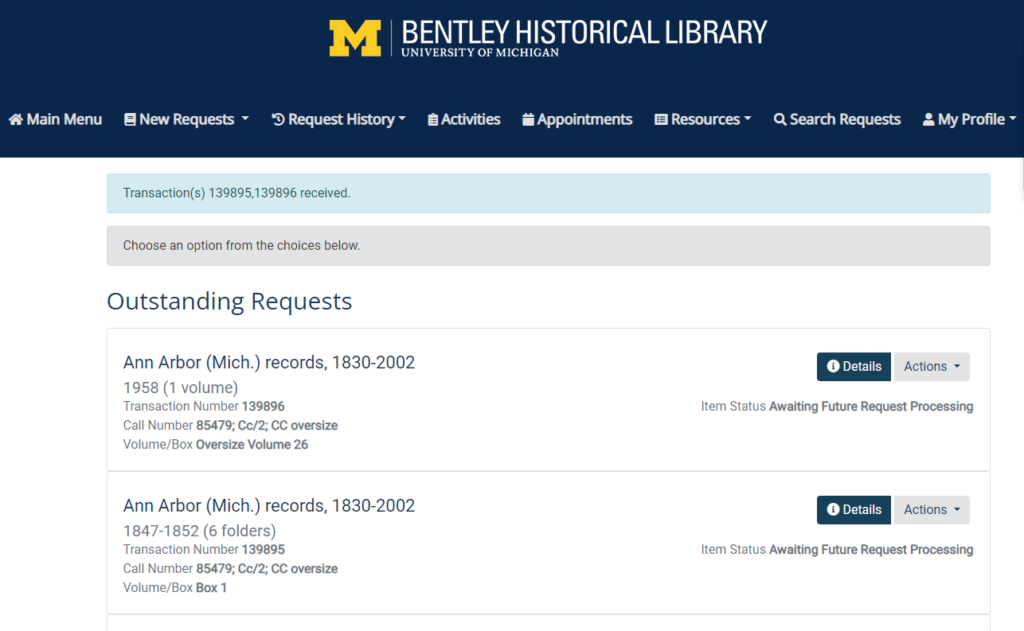To view Bentley materials in person, first you need to register for a Research Account. Once you’re logged into your account, you can:
- Request materials to view them in the Bentley’s Reading Room
- Track material you’ve already seen and items you want to see in the future
- Submit duplication orders for scans of material or streaming access to some audiovisual files
Overview
You can place a request for material at any time, and the request doesn’t need to have an appointment. The majority of our material can be requested from two places, which have slightly different instructions listed below:
- U-M Library Catalog Search
- The finding aid for a collection, which includes background information and a basic inventory of contents (not all collections have a finding aid)
Additional material can also be requested from the Alumni Records index or Vertical File index.
If you’re new the Bentley, watch our brief introductory video about searching for material, then scroll down to the instructions!
How do I Request from the U-M Library Catalog (ex. books, newspapers, maps)?
1.) Make sure you’re logged into your research account, the click on the title of the item to see more information.
2. Click Request This (if there’s no “Request this” link, see instructions below “How do I Request from the Finding Aids?”). If prompted, log in using your research account username and password.
3. Review your request information and if needed, change the publication dates, issue numbers, etc.
4. You can place a request for material at any time. If you know when you’ll be visiting, request an appointment to view materials in our Reading Room (it’s not required; you can skip this step if you don’t know when you’ll be visiting or if you’re requesting many items to add to your account). Use the New Appointment button to make a new appointment using available date/times or use the drop-down menu to add the item to an already scheduled appointment. You can also create an appointment here.
5. Click the Submit Request button at the bottom of the page.
6. You will see the request in your account and can monitor its status. The most common status you will see is “Ready for Reading Room Retrieval“. This means that we reviewed your request and research access is allowed. You may see “Item on Hold,” which means we have retrieved the item from shelving and set it aside for your visit. When you check into the Reading Room, we’ll have your material (or a selection, if you requested many items) available to view at your research table.
How do I Request Folders/Boxes/Volumes from the Finding Aid for a Collection?
If you do not see a “Request this” link in the U-M Library Search result record, the collection probably has a finding aid (collection inventory). You can view the box/folder listing and choose folders in the finding aid.
1. Make sure you’re logged into your research account, then click the “Finding aid” link.
2. Review the finding aid information, then click Contents on the left side of the page to set the middle section to the contents list.
3. You can use the plus/minus signs to open/close sections, then select checkboxes for folders you want to see. We will retrieve the entire box for you, even if you only select one folder. While you use the finding aid, the system will track the number of folders you request next to the Request and Clear button.
When you finish selecting all folders, click the Request button at the top of the contents section. If prompted, log in using your research account username and password.
5. You can submit the request with no appointment to add it to your account. If you know when you’ll be visiting the library, use the New Appointment button to make a new appointment using available date/times or use the drop-down menu to add the item to your already scheduled appointment (you can skip this step). You can also create an appointment here. Click Submit Request.
6. You will see your Reading Room request in your research account and can monitor its status. The most common status you will see is “Ready for Reading Room Retrieval“. This means that we reviewed your request and that research access is allowed. You will also see “Item on Hold,” which means we have retrieved the item from shelving and set it aside for your visit. When you check into the Reading Room, we will have your material (or a selection, if you requested many items) available to view at your research table.
Need Help?
For all researchers, we’re happy to schedule a video or phone consultation before a visit to the library.
To make a remote research request, schedule a consultation, or for any other questions, please email the Reference team at bentley.ref@umich.edu.